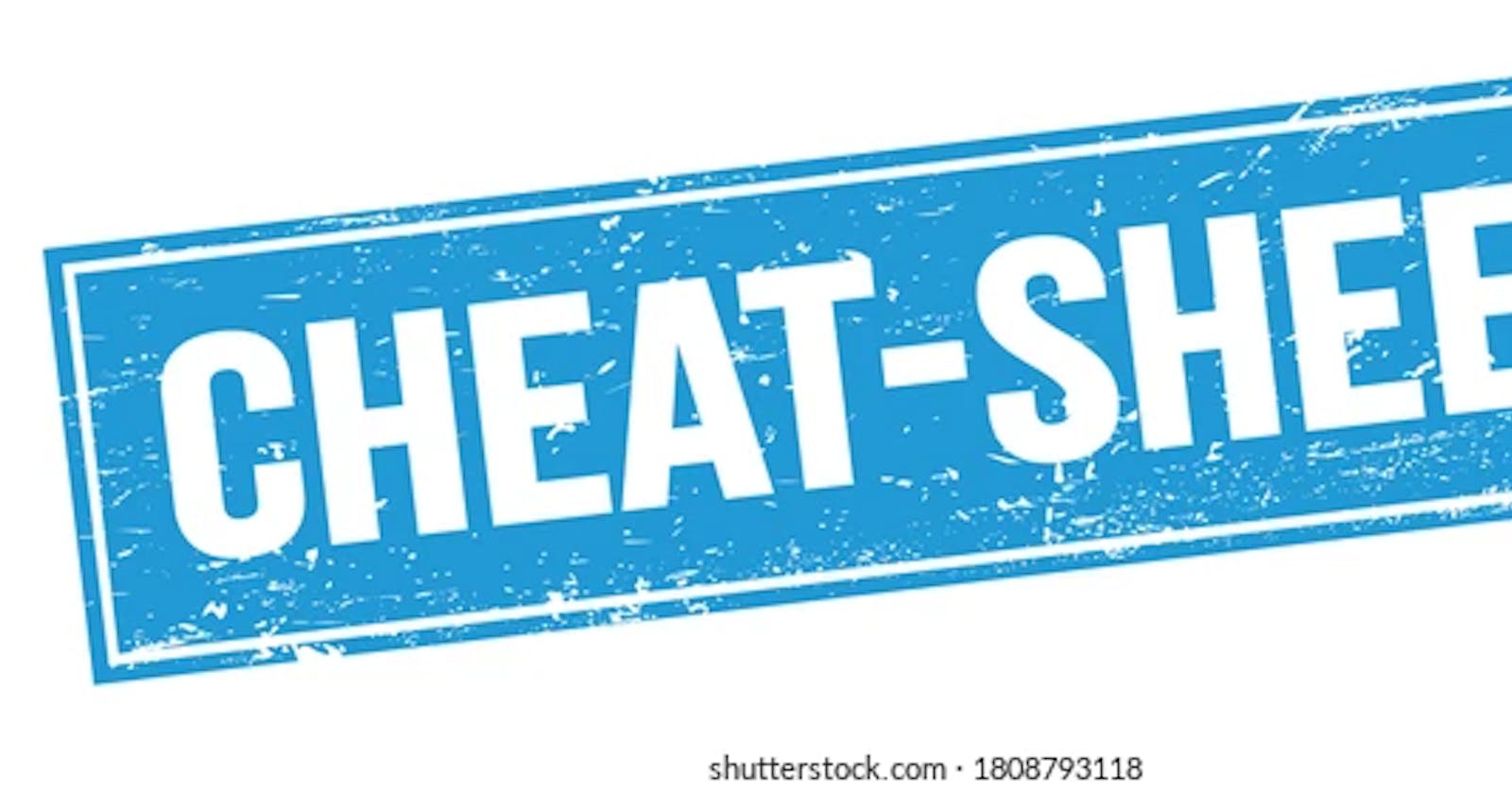#90DaysOfDevOps
Linux Basics commands
To check your current working directory | pwd |
list all the files and directories | ls |
list hidden files or directories | ls -a |
list files in sub-directories as well | ls -R |
list files and directories with detailed information like; permission, size and owner etc | ls -la |
create new directory | mkdir<dir_name> |
To create multiple directories | mkdir -p A/B/C/D |
To remove directory | rmdir<dir_name> |
To remove multiple directories | rm -rf <dir_name> |
to change directory | cd or cd~ |
Move to the root directory | cd/ |
to change to a particular directory | cd |
Allows regular users to run programs with the security privileges of the superuser or root | sudo |
create an empty file | touch<file_name> |
Delete a file | rm <file_name> |
Copy file | cp<source_path> <destination_path> |
move file | mv<source_path> <destination_path> |
To write some content inside a file | echo<mssg> > <file_name> |
Display the file contents | cat <file_name> |
Gives a list of all past commands typed in the current terminal session | history |
clear the terminal | clear |
To search a word | grep"str" <file_name> |
Return the specified number of lines from the top | head |
Return the specified number of lines from the bottom | tail |
Display disk filesystem information | df |
Mount file system | mount |
Display the user manual of any command | man |
Find the files and directories path | find |
List the hostname of the server | hostname |
Linux File Permission Commands
To change the permission of the file | chmod<permission> <file_name> |
To show file type and access permission | ls -l |
To change file or directory ownership | chown<user_name> <file_name> |
To change group ownership | chgrp<group_name> <file_name> |
User Management Commands of Linux
To create a new user | sudo useradd<user_name> |
To set a password for the user | sudo passwd <user_name> |
To modify a Linux server | sudo usermod <user_name> |
To delete a linux user | sudo userdel <user_name> |
For adding a group account | sudo groupadd <group_name> |
to add a user to a group | sudo usermod -a -G <groupname> <username> |
To remove a user from a group | sudo deluser <user> <group_name> |
Gives information about a particular user | finger |
List all the files and directories in the present working directory | finger username |
Access Control List
For checking ACL permission | getfacl <name of the file or directory> |
To set ACL permission to the user | setfacl -m u:user:permissions/path_to_file |
Git Commands
Git configuration:
To set author name to be used for all commits by the current user | git config --global user.name <"name"> |
to set author email to be used for all commits by the current user | git config --global user.email <"email"> |
To show config info | git config --list |
Git Basics
Initialize an empty git repository | git init |
Clone an existing git repository | git clone <repo_url> |
Add files and move changes from working directory to the staging area | git add <file_name> |
Add all current directory files to git | git add . |
Commit all the staged files to git | git commands -m "commit messages" |
To show the status of your git repository | git status |
To check your git commits and all logs | git log |
Show unstaged changes between your index and working directory | git diff |
Git Branches
To list all of the branches | git branch |
Create a new branch | git branch <branch_name> |
For creating and going to that branch | git checkout -b <branch_name> |
For going to specific branch | git checkout <branch_name> |
Merge branch into current branch | git merge <branch_name> |
Remote Repositories
List of all remote repo that are currently connected to local repo | git remote -v |
To add remote origin URL | git remote add origin <remote_git_url> |
To remove the remote origin URL | git remote remove origin |
To upload local repository content to a remote repository | git push origin <branch_name> |
To pull your remote repository content to local repository | git pull origin <branch_name> |
To fetch down all the branches from that git remote | git remote |
Cherry-pick
Merge just one specific commit from another branch to your current branch | git cherry-pick<commit_id> |
Git Revert
Undo a single given commit, without modifying commits that come after it | git revert <commit_id> |
Git Rebase
To rebase all the commits between another branch and the current branch state | git rebase<other_branch_name> |
Temporary commits
To save modified and staged changes | git stash |
List stack-order of stashed file changes | git stash list |
Write working from top of stash stack | git stash pop |
Discard the changes from the top of the stash stack | git stash drop |
apply the stash without removing it from the list | git stash apply |
Thanks for giving your valuable time to read this article. If you find it insightful kindly follow me.
~Prabhakar Yadav